Styling Your Funnels
In this article, you will learn about styling inside your funnels.
Note: There are too many options to go through in this article. We will go over some of the important ones that you may use more often than others.
In the image below, we start with the most basic.
1. On the top, there's an empty section (1).
2. In the middle, there's an empty section with an empty 2-column row (2).
3. On the bottom, there's a section, a 2-column row, and one element in each column (an image and a video, 3)
2. In the middle, there's an empty section with an empty 2-column row (2).
3. On the bottom, there's a section, a 2-column row, and one element in each column (an image and a video, 3)
Note: The colored outlines only appear when you hover over them. The image is for illustration purposes.
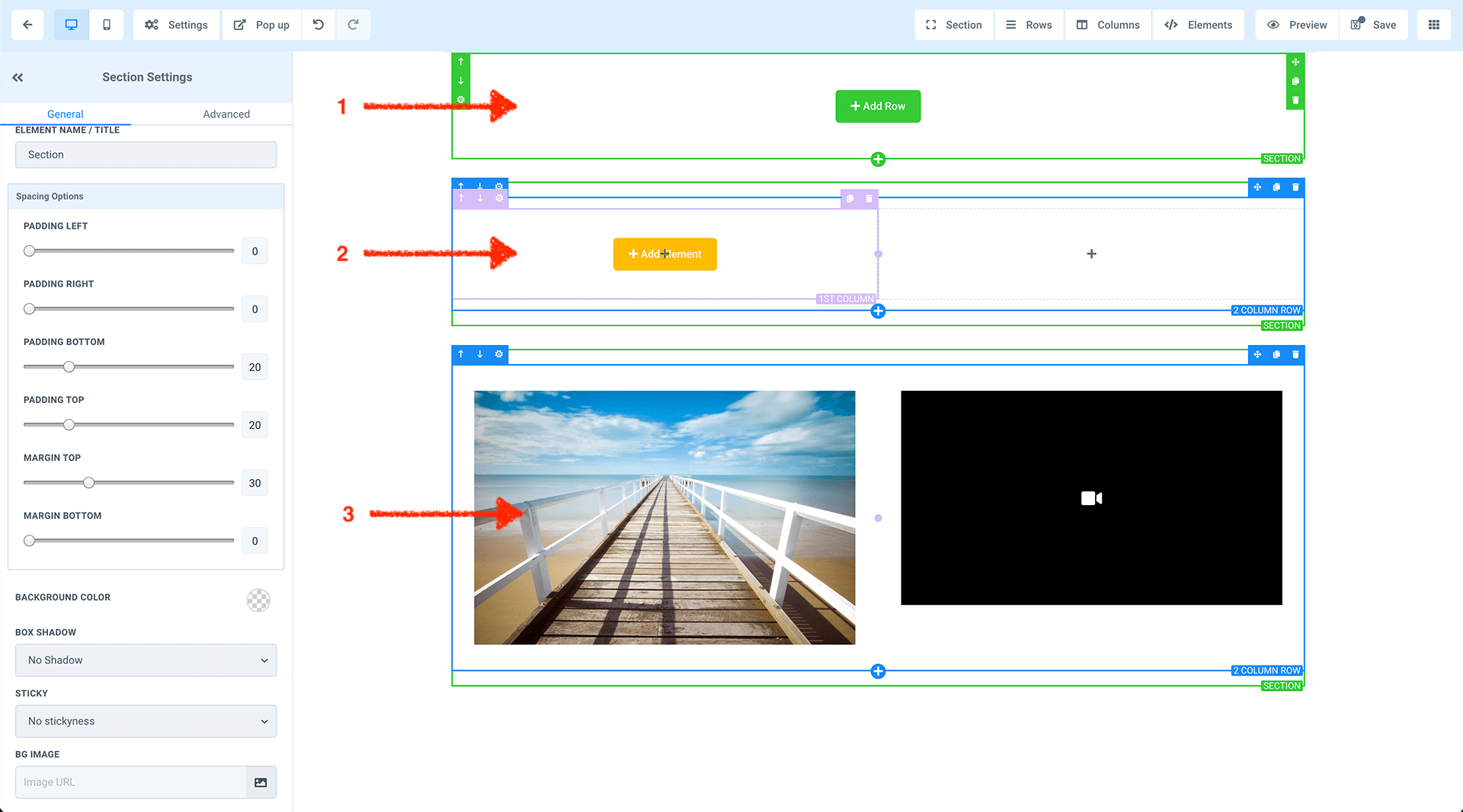
Each section, row, column, and element can be styled to your requirements. For example, a section can have a background color, 5 pixel dashed outline, 40% drop shadow, and 15 pixel rounded corner.
Example below.

To achieve this, we have to do the following-
Step 1
- Click on the empty section > scroll down to background color > click on the current color > choose color >
- click on box shadow > select your desired box shadow

Step 2
- Click on Advanced > click on border > full border
- Change the border color to your desired color

Step 3
- Change the border style to dashed
- Change the border radius to 15px

You now have the skill to style any section, row, column, and element.